In the ever-evolving world of photography, having the right photo editing software is just as important as capturing the perfect shot. For Mac users, the options are vast, ranging from professional-grade tools to user-friendly applications suitable for beginners. Whether you're a seasoned photographer looking to fine-tune your images or a hobbyist wanting to enhance your snapshots, there's a photo editing app tailored to your needs. In this comprehensive guide, we'll explore the nine best photo editing apps for Mac in 2024, covering both free and paid options.
1. Adobe Photoshop CC
Price: Subscription-based (Starts at $20.99/month)
Best For: Professional photographers and graphic designers
Overview:
Adobe Photoshop CC remains the gold standard in photo editing software. Its powerful features and extensive toolset make it the go-to choice for professionals worldwide. From basic adjustments to complex manipulations, Photoshop offers unparalleled control over your images.
Key Features:
- Advanced Editing Tools: Layers, masks, filters, and blending modes for precise editing.
- Content-Aware Fill: Seamlessly remove or move objects within your photos.
- Smart Objects: Non-destructive editing for maintaining original image quality.
- Integration with Adobe Creative Cloud: Sync your work across devices and access Adobe Stock.
- Industry-leading features and updates.
- Extensive plugin support.
- High compatibility with various file formats.
- Steep learning curve for beginners.
- Subscription-based pricing can be expensive over time.
2. Adobe Lightroom Classic
Price: Subscription-based (Starts at $9.99/month with 1TB cloud storage)
Best For: Photographers needing efficient workflow and organization
Overview:
Adobe Lightroom Classic is designed for photographers who need a comprehensive tool for organizing, editing, and sharing photos. Its non-destructive editing allows you to experiment without altering the original image.
Key Features:
- Photo Management: Organize images with catalogs, keywords, and ratings.
- Batch Editing: Apply adjustments to multiple photos simultaneously.
- Advanced Color Grading: Fine-tune colors with precision.
- HDR and Panorama Stitching: Create high dynamic range images and panoramas effortlessly.
Pros:
- User-friendly interface.
- Excellent for managing large photo libraries.
- Seamless integration with Photoshop.
Cons:
- Requires a subscription.
- Less suited for complex image manipulations.
3. Affinity Photo
Price: One-time purchase ($49.99)
Best For: Professionals and enthusiasts seeking a Photoshop alternative
Overview:
Affinity Photo is a cost-effective alternative to Photoshop, offering professional-grade features without a subscription. It's optimized for macOS, ensuring smooth performance and integration.
Key Features:
- Full RAW Development: Extensive RAW editing capabilities.
- PSD Import/Export: High compatibility with Photoshop files.
- Panorama and HDR Merge: Create stunning composites with ease.
- Focus Stacking: Combine images for greater depth of field.
Pros:
- Affordable one-time purchase.
- Regular updates and improvements.
- High-performance rendering.
Cons:
- Smaller community and fewer tutorials compared to Adobe products.
- Some features may be less intuitive.
4. Pixelmator Pro
Price: One-time purchase ($39.99)
Best For: Mac users seeking a powerful yet intuitive editor
Overview:
Pixelmator Pro is a macOS-exclusive app that combines professional-grade features with a user-friendly interface. It's designed to leverage Mac technologies like Core ML and Metal for enhanced performance.
Key Features:
- Machine Learning Tools: Auto color adjustments and object removal.
- Non-Destructive Editing: Adjustments and effects can be modified anytime.
- Vector Tools: Create and edit vector graphics within the app.
- iCloud Sync: Access your work across all Apple devices.
Pros:
- Optimized for Mac performance.
- Affordable pricing.
- Clean and intuitive UI.
Cons:
- Limited cross-platform support.
- Fewer advanced features compared to Photoshop.
5. GIMP (GNU Image Manipulation Program)
Price: Free and Open Source
Best For: Users seeking a free alternative with advanced features
Overview:
GIMP is a powerful, free, and open-source photo editor that offers many features found in professional software. It's a great option for those on a budget who still need robust editing tools.
Key Features:
- Customizable Interface: Adapt the layout to suit your workflow.
- Advanced Retouching Tools: Clone, healing, and perspective tools.
- Support for Various File Formats: Including PSD, JPEG, PNG, and more.
- Extensibility: Wide range of plugins and scripts available.
Pros:
- Completely free.
- Active community support.
- Regular updates and improvements.
Cons:
- Less polished interface.
- Steeper learning curve for those used to commercial software.
6. Darktable
Price: Free and Open Source
Best For: Photographers needing a free RAW editor and workflow management
Overview:
Darktable is an open-source photography workflow application and RAW developer. It focuses on non-destructive editing and offers a virtual lighttable and darkroom for photographers.
Key Features:
- Professional Color Management: Full control over color profiles.
- Non-Destructive Editing: All changes are stored in a database.
- Tethered Shooting: Support for live view and capture from compatible cameras.
- GPU Acceleration: Improved performance on compatible hardware.
Pros:
- Free with professional features.
- Great for managing large RAW files.
- Regularly updated by the community.
Cons:
- Less intuitive interface.
- Limited support and documentation.
7. Luminar Neo
Price: One-time purchase (Starts at $79)
Best For: Photographers looking for AI-powered editing tools
Overview:
Luminar Neo is the latest offering from Skylum, focusing on AI-driven tools to simplify complex editing tasks. It's designed to enhance your workflow with smart features that produce impressive results.
Key Features:
- AI Sky Replacement: Easily change the sky in your photos.
- Relight AI: Adjust lighting in different parts of your image.
- Layers and Masking: Advanced editing with layers support.
- Extensions Marketplace: Expand functionality with additional tools.
Pros:
- User-friendly with powerful AI features.
- One-time purchase option.
- Fast performance with large files.
Cons:
- Some features may feel gimmicky to professionals.
- Less control compared to manual editing tools.
8. Capture One Pro
Price: Subscription ($24/month) or One-time purchase ($299)
Best For: Professional photographers needing advanced RAW editing
Overview:
Capture One Pro is renowned for its exceptional RAW processing and color grading capabilities. Developed by Phase One, it's a preferred choice for studio and fashion photographers.
Key Features:
- Superior Color Editing: Fine-tune colors with precision.
- Tethered Shooting Support: Seamless integration with cameras for studio work.
- Customizable Interface: Tailor the workspace to your needs.
- Layer-Based Editing: Apply adjustments selectively.
Pros:
- Outstanding image quality.
- Robust organizational tools.
- Excellent for high-end professional work.
Cons:
- Higher price point.
- Steeper learning curve.
9. Fotor
Price: Free (Basic Version), Pro Version ($8.99/month)
Best For: Beginners and users needing quick edits
Overview:
Fotor is a versatile photo editor suitable for quick edits and graphic design tasks. With an easy-to-use interface, it's ideal for beginners or those needing to enhance images without delving into complex tools.
Key Features:
- One-Tap Enhancements: Quickly improve image quality.
- Portrait Retouching: Beautify features for portraits.
- Collage Maker: Create photo collages effortlessly.
- Templates and Effects: Access a library of design templates and filters.
Pros:
- Simple and intuitive.
- Free version available.
- Suitable for basic editing and social media graphics.
Cons:
- Limited advanced features.
- Pro version required to unlock all tools.
Choosing the Right Photo Editing App
Selecting the best photo editing app depends on your specific needs, skill level, and budget. Here's a quick guide to help you decide:
- For Professionals: Adobe Photoshop CC, Capture One Pro, and Affinity Photo offer advanced features suitable for professional work.
- For Enthusiasts: Pixelmator Pro and Luminar Neo provide powerful tools with user-friendly interfaces.
- For Beginners: Fotor and Adobe Lightroom Classic are great for learning and offer straightforward editing capabilities.
- For Budget-Conscious Users: GIMP and Darktable are excellent free alternatives with robust features.
The Mac ecosystem offers a diverse range of photo editing apps to cater to every photographer's needs in 2024. Whether you're aiming for professional-grade edits or simple enhancements, there's a tool that fits your requirements. Consider trying out a few options to see which interface and feature set resonate with your workflow. Happy editing!
Additional Tips
- Trial Versions: Many paid apps offer free trials. Take advantage of these to test the software before committing.
- Community and Support: Consider the availability of tutorials, forums, and customer support, especially if you're new to photo editing.
- Integration with Other Tools: If you use other software or devices, ensure compatibility for a seamless workflow.
Remember, the best photo editing app is the one that helps you bring your creative vision to life with ease and efficiency.
FAQs
1. What is the best free photo editing app for Mac users?
Answer: For those seeking a free option, GIMP and Darktable are excellent choices. GIMP is a powerful open-source editor with many features comparable to professional software, while Darktable is ideal for managing and editing RAW photos without cost.
2. Are there any affordable photo editing apps for Mac?
Answer: Yes, Pixelmator Pro and Affinity Photo offer great value with one-time purchase options. Pixelmator Pro costs $39.99, and Affinity Photo is priced at $49.99, both providing professional-grade features without ongoing subscription fees.
3. Which photo editing app is best for beginners?
Answer: Fotor and Adobe Lightroom Classic are well-suited for beginners. Fotor offers a simple, user-friendly interface with basic editing tools, while Adobe Lightroom Classic provides intuitive organization and editing capabilities, making it easier for newcomers to learn.
4. How does Adobe Photoshop CC compare to other photo editing software?
Answer: Adobe Photoshop CC is renowned for its comprehensive features and industry-leading tools, making it ideal for professional photographers and graphic designers. It offers extensive capabilities for both basic and advanced editing, but it comes with a subscription fee.
5. Can I use Adobe Lightroom Classic for advanced photo editing?
Answer: Adobe Lightroom Classic is excellent for managing and editing large collections of photos and provides advanced color grading and batch editing features. However, it may not be as suitable for highly complex image manipulations compared to Photoshop CC.
6. What are the benefits of using AI-powered photo editing apps like Luminar Neo?
Answer: AI-powered apps like Luminar Neo offer smart tools that simplify complex editing tasks, such as automatic sky replacement and advanced lighting adjustments. These features can save time and provide impressive results with minimal manual intervention.
7. Is Capture One Pro worth the higher price for professional use?
Answer: Capture One Pro is known for its superior RAW processing, color grading, and tethered shooting capabilities, making it a worthwhile investment for professional photographers who need advanced editing and workflow tools. Its higher price reflects its specialized features and quality.
8. How can I determine if a photo editing app is right for my needs?
Answer: Consider your specific requirements, such as the complexity of editing tasks, budget, and ease of use. Many apps offer free trials, so try a few to see which interface and features best suit your workflow. Look for compatibility with your devices and other tools you use.
9. Are there any photo editing apps that offer both free and paid versions?
Answer: Yes, Fotor is an example of a photo editing app with both free and paid versions. The free version includes basic editing tools, while the Pro version provides access to advanced features and additional resources for a monthly fee.
10. Can I integrate these photo editing apps with other software or platforms?
Answer: Many photo editing apps, such as Adobe Photoshop CC and Lightroom Classic, offer integration with other Adobe Creative Cloud applications and platforms. Apps like Pixelmator Pro and Luminar Neo also support exporting to various file formats and platforms for seamless workflow integration.
Get in Touch
Website – https://www.webinfomatrix.com
Mobile - +91 9212306116
Whatsapp – https://call.whatsapp.com/voice/9rqVJyqSNMhpdFkKPZGYKj
Skype – shalabh.mishra
Telegram – shalabhmishra
Email - info@webinfomatrix.com

%20(1).jpg)



:max_bytes(150000):strip_icc()/GettyImages-1367189603-5ad8f78af62e4f4ebf95c87f1eba887e.jpg)


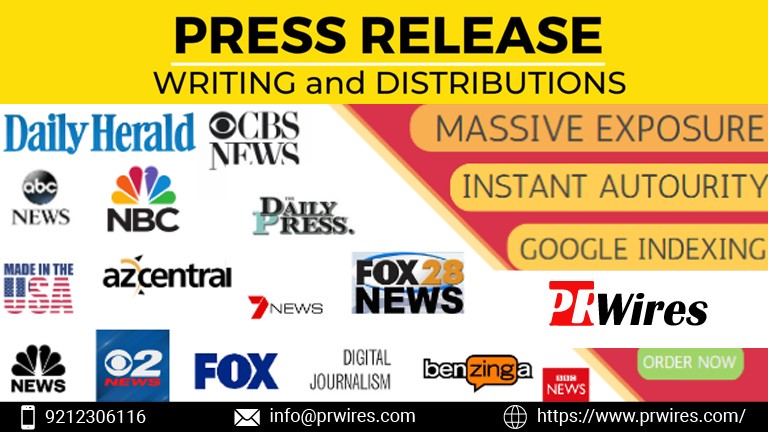



 English (US) ·
English (US) ·