In recent years, artificial intelligence (AI) has revolutionized many aspects of our digital lives, including how we search for information online. AI-driven algorithms now shape our search results, influencing what we see and how we interact with online content. While AI enhances search relevance and personalization, there are times when users may want to exclude or minimize AI-generated content from their search results. This guide will walk you through various methods to remove AI-driven content from your Google search results, offering practical steps and tips to help you regain control over your search experience.
Understanding AI in Google Search Results
Before diving into the methods for removing AI content, it’s essential to understand how AI impacts Google search results. Google uses sophisticated AI algorithms to rank and display content based on various factors, including relevance, user intent, and search history. This AI technology helps deliver personalized and contextually relevant results, but it can also result in content that may not always align with your preferences or needs.
AI can manifest in search results in several ways:
- Featured Snippets: AI-generated summaries of content from webpages that appear at the top of search results.
- Knowledge Panels: AI-powered panels that provide quick information about people, places, or things.
- Search Suggestions: AI-generated autocomplete suggestions based on your query and search history.
- Personalized Ads: AI-driven advertisements tailored to your interests and online behavior.
Methods to Remove AI-Driven Content
1. Adjust Search Settings
Google offers several settings that can help reduce the impact of AI on your search results:
Turn Off Personalized Search: Personalization relies heavily on AI to tailor search results based on your past behavior. To turn off personalized search, go to Google Search Settings and select "Do not use personal results." This change will make your search results less influenced by AI-based personalization.
Disable Web & App Activity: Google tracks your activity to provide more relevant search results. You can turn off Web & App Activity tracking by visiting your Google Account settings, navigating to "Data & Personalization," and selecting "Manage Activity." Disable the option to "Include Web & App Activity."
2. Use Incognito Mode
Using Google’s Incognito Mode allows you to perform searches without saving your activity or influencing future search results. While Incognito Mode doesn’t entirely eliminate AI-driven content, it can reduce the impact of your search history on the results you see.
To use Incognito Mode:
- Open your browser and go to Google.com.
- Click on the three vertical dots (menu) in the top-right corner.
- Select "New Incognito Window" (or "New Private Window" in some browsers).
- Perform your search in this private browsing window.
3. Use Alternative Search Engines
If you want to minimize AI-driven content in your search results, consider using alternative search engines that may offer different algorithms and less personalization. Some options include:
- DuckDuckGo: Known for its focus on privacy and minimal tracking, DuckDuckGo provides search results without personalized AI influence.
- Startpage: Startpage offers Google search results without tracking or personalization, providing a more neutral search experience.
- Qwant: This European search engine emphasizes privacy and offers search results with minimal AI-driven personalization.
4. Modify Search Queries
Being strategic with your search queries can help filter out AI-generated content. Here are some tips for crafting your queries:
- Use Specific Keywords: Instead of broad terms, use specific keywords related to your query to narrow down search results and reduce the influence of AI-generated summaries.
- Avoid Auto-Suggestions: Autocomplete suggestions are AI-driven and may influence your search results. Try to manually type out your queries without relying on these suggestions.
- Use Quotation Marks: Enclose specific phrases in quotation marks to search for exact matches and reduce the impact of AI-generated snippets.
5. Customize Your Search Experience
Google allows users to customize their search experience to some extent. Here’s how you can adjust your settings:
Manage Search History: Regularly review and delete search history entries to minimize the influence of past behavior on your current search results. Go to Google Account settings, select "Data & Personalization," and choose "Manage Search History" to review and delete specific entries.
Adjust Ad Settings: Customize your ad preferences to reduce AI-driven advertisements. Visit Google’s Ad Settings page to manage and adjust the types of ads you see based on your interests.
6. Report Unwanted Content
If you encounter specific AI-generated content that you find problematic, you can report it to Google. While this may not remove the content immediately, it can help Google improve its algorithms and reduce the occurrence of similar content in the future.
To report unwanted content:
- Click on the three vertical dots next to the search result you want to report.
- Select "Report a problem" or "Feedback."
- Follow the prompts to submit your feedback or report.
7. Leverage Browser Extensions
Several browser extensions can help you manage and filter AI-driven content:
- Privacy Badger: This extension blocks tracking scripts and cookies, reducing the amount of AI-driven personalization.
- Ghostery: Ghostery helps you control trackers and improve privacy, potentially reducing the impact of AI on your search results.
8. Consult Privacy-Focused Communities
Engaging with online communities focused on privacy and digital rights can provide valuable insights and additional strategies for managing AI-driven content. Forums, blogs, and social media groups often discuss various tools and techniques for controlling your online experience.
Removing AI from your Google search results involves a combination of adjusting settings, using alternative tools, and being strategic with your search behavior. While it may not be possible to eliminate AI-driven content entirely, these methods can help you regain some control over what appears in your search results. By understanding how AI influences your online experience and taking proactive steps, you can create a search environment that better aligns with your preferences and needs.
Whether you’re seeking more neutral search results, minimizing AI-driven ads, or simply exploring different search methods, these tips offer practical solutions for managing the impact of AI on your Google search results.
FAQs
Q1: What is AI-driven content in Google search results?
A1: AI-driven content refers to search results influenced by artificial intelligence algorithms. This includes AI-generated summaries (featured snippets), knowledge panels, personalized search suggestions, and targeted ads based on your search history and behavior.
Q2: How can I turn off personalized search results on Google?
A2: To turn off personalized search results, go to Google Search Settings and select "Do not use personal results." This will make your search results less influenced by AI-based personalization.
Q3: What is Incognito Mode, and how does it help?
A3: Incognito Mode is a private browsing feature that prevents your search activity from being saved and used to influence future searches. While it doesn’t entirely remove AI content, it reduces the impact of your search history on your current search results.
Q4: Are there search engines that offer less AI-driven content?
A4: Yes, alternative search engines like DuckDuckGo, Startpage, and Qwant provide search results with minimal AI-driven personalization and tracking, offering a more neutral search experience.
Q5: How can I craft search queries to minimize AI influence?
A5: Use specific keywords related to your query, avoid relying on autocomplete suggestions, and enclose exact phrases in quotation marks to reduce the influence of AI-generated summaries and suggestions.
Q6: How do I manage my Google search history to reduce AI impact?
A6: Regularly review and delete search history entries by going to Google Account settings, selecting "Data & Personalization," and choosing "Manage Search History." This can minimize the influence of past searches on current results.
Q7: Can I customize the ads I see on Google?
A7: Yes, you can customize your ad preferences by visiting Google’s Ad Settings page. Here, you can manage and adjust the types of ads you see based on your interests, which helps reduce the impact of AI-driven advertisements.
Q8: How can I report unwanted AI-generated content in search results?
A8: To report unwanted content, click on the three vertical dots next to the search result, select "Report a problem" or "Feedback," and follow the prompts to submit your feedback or report.
Q9: Are there browser extensions that can help manage AI-driven content?
A9: Yes, browser extensions like Privacy Badger and Ghostery can help manage and filter AI-driven content by blocking tracking scripts, cookies, and other elements that contribute to personalized search results.
Q10: Where can I find more information on managing AI-driven content?
A10: Consult privacy-focused communities, forums, blogs, and social media groups that discuss digital rights and online privacy. These resources can offer additional insights and strategies for controlling AI-driven content in your search results.
Mobile - +91 9212306116
Whatsapp – https://call.whatsapp.com/voice/9rqVJyqSNMhpdFkKPZGYKj
Skype – shalabh.mishra
Telegram – shalabhmishra
Email - info@webinfomatrix.com

%20(1).jpg)
.jpg)
.jpg)
.jpg)


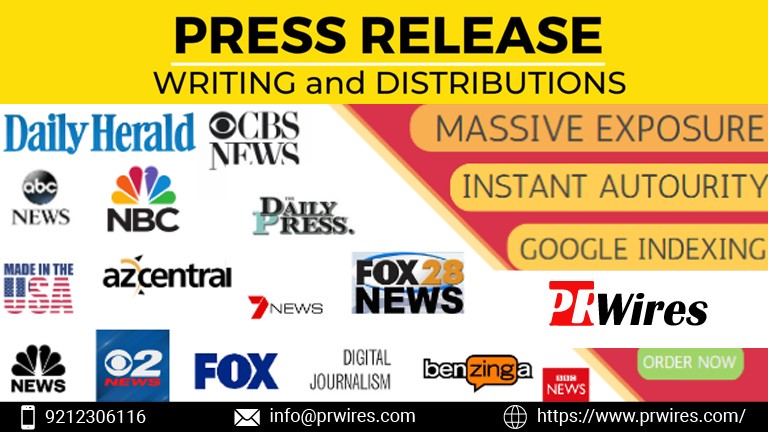



 English (US) ·
English (US) ·