As AI-powered communication tools become increasingly integral to our daily lives, managing your interactions with these tools is crucial for both privacy and efficiency. ChatGPT, developed by OpenAI, offers a versatile platform for a variety of conversations, from casual chats to complex discussions. Knowing how to effectively share, export, and delete your ChatGPT conversations can help you manage your data and maintain control over your digital footprint. This guide will walk you through the processes for sharing, exporting, and deleting your ChatGPT conversations, ensuring you have complete command over your interactions.
1. Sharing ChatGPT Conversations
Sharing your ChatGPT conversations can be useful for collaboration, reporting issues, or saving important information. Here’s how you can do it:
Sharing Within the ChatGPT Platform
If you're using the ChatGPT platform, sharing a conversation might be straightforward:
a. Direct Share Feature
Some platforms offer built-in sharing options. If available, you can:
- Open the Conversation: Navigate to the chat you want to share.
- Look for Share Options: Find a share button or link, often represented by icons like a paper plane or link symbol.
- Choose Sharing Method: Select whether you want to share via email, social media, or copy a link to the chat.
- Send or Share: Follow the prompts to complete the sharing process.
b. Screenshot or Copy-Paste
If a direct share feature is not available:
- Screenshot: Take screenshots of the conversation. On Windows, use the Snipping Tool or Snip & Sketch. On macOS, use Command + Shift + 4.
- Copy-Paste: Highlight the text in the conversation, right-click, and select "Copy." Paste it into a document or email.
Sharing via External Platforms
To share your ChatGPT conversations outside the platform:
a. Export and Share
- Export the Conversation: Follow the steps below to export your chat.
- Share the Exported File: Once exported, you can share the file via email, cloud storage, or file-sharing services.
b. Integration with Collaboration Tools
For professional or team environments:
- Integrate with Tools: Use integrations or APIs to connect ChatGPT with tools like Slack or Microsoft Teams.
- Share Directly: Share conversations within these platforms according to their protocols.
2. Exporting ChatGPT Conversations
Exporting your ChatGPT conversations can be useful for record-keeping, offline access, or archival purposes. Here’s how you can export your conversations:
Using Platform Export Features
Some platforms offer built-in options to export conversations:
a. Direct Export Option
- Open the Conversation: Navigate to the chat you want to export.
- Find Export Options: Look for an export or download button, often found in the settings or options menu.
- Select Format: Choose the format for the export, such as PDF, TXT, or DOCX.
- Download File: Save the exported file to your device.
Manual Export Methods
If there’s no built-in export feature:
a. Copy-Paste to Document
Highlight the Text: Select the conversation text.
Copy and Paste: Paste it into a text editor or word processor.
Save the Document: Save the file in your preferred format.
b. Using Web Scraping Tools
For more extensive exports:
- Use Web Scraping Tools: Tools like Octoparse or BeautifulSoup can help extract data from web pages.
- Configure Scraping Parameters: Set parameters to extract the conversation data.
- Export Data: Save the extracted data in a suitable format.
3. Deleting ChatGPT Conversations
Deleting conversations can help you manage your privacy and ensure that your data is not stored longer than necessary. Here’s how to delete your ChatGPT conversations:
Deleting from the ChatGPT Platform
a. Using Platform Settings
Navigate to Conversation History: Access your chat history from the platform’s settings or account menu.
Select Conversations: Choose the conversations you want to delete.
Delete or Remove: Click on the delete button or option. Confirm the action if prompted.
b. Automatic Deletion
Some platforms offer automatic deletion options:
- Set Deletion Preferences: Go to settings and configure auto-delete options.
- Specify Timeframe: Choose how long you want conversations to be stored before they are automatically deleted.
Deleting from Your Device
If you’ve saved conversations locally:
a. Delete Files
Locate Saved Files: Find the files where conversations were exported or saved.
Delete Files: Right-click and select "Delete" or move the files to the trash/recycle bin.
Empty Trash:
Ensure that the files are permanently removed by emptying the trash or recycle bin.
4. Managing Privacy and Security
Maintaining privacy and security while sharing, exporting, or deleting conversations is crucial. Here are some tips:
Review Privacy Settings
Regularly review and update privacy settings on the platform to control who can access your conversations and data.
Use Secure Methods
When sharing or exporting conversations, use secure methods to prevent unauthorized access. Use encryption for sensitive data and secure communication channels.
Regularly Clear Data
Regularly delete old or unnecessary conversations to manage storage and maintain privacy.
5. Best Practices for Managing ChatGPT Conversations
Organize Your Conversations
- Categorize Conversations: Use folders or tags to organize chats based on topics or projects.
- Archive Important Chats: Archive important conversations for future reference without cluttering your active chat list.
Back Up Important Conversations
- Create Backups: Regularly back up important conversations to a secure location.
- Use Cloud Storage: Store backups in cloud storage services for easy access and additional security.
Stay Updated
- Monitor Platform Updates: Keep an eye on platform updates for new features or changes in chat management capabilities.
- Adapt to New Tools: Explore new tools or methods for managing conversations as technology evolves.
Effectively managing your ChatGPT conversations is essential for maintaining control over your data and ensuring that your interactions remain secure and organized. By understanding how to share, export, and delete conversations, you can make the most of your ChatGPT experience while protecting your privacy.
Whether you’re using conversations for collaboration, record-keeping, or personal reference, following the practices outlined in this guide will help you manage your chats efficiently. Remember to stay updated with platform features and best practices to optimize your chat management strategy.
FAQs
1. How can I share my ChatGPT conversations?
Answer: You can share your ChatGPT conversations using several methods:
- Direct Share Feature: If available on the platform, use built-in sharing options like email or social media.
- Screenshot or Copy-Paste: Take screenshots or copy and paste the conversation into a document or email.
- External Platforms: Export the conversation and share the file via email or cloud storage.
2. What formats are available for exporting ChatGPT conversations?
Answer: Export formats typically include PDF, TXT, and DOCX. You can choose the format that best suits your needs when exporting your conversation.
3. How do I export my ChatGPT conversations?
Answer: To export conversations:
- Using Platform Features: Look for an export or download option within the platform and select your preferred format.
- Manual Methods: Copy and paste the conversation into a text editor or word processor, then save the file in your desired format.
4. How can I delete my ChatGPT conversations?
Answer: To delete conversations:
- From the Platform: Navigate to your chat history or settings, select the conversations you want to delete, and choose the delete option.
- On Your Device: If saved locally, locate the files and delete them, then empty your trash or recycle bin to ensure permanent removal.
5. Are there any automatic deletion options available?
Answer: Some platforms offer automatic deletion settings. You can configure these settings to automatically delete conversations after a specified timeframe.
6. How can I manage privacy and security when sharing or exporting conversations?
Answer: To manage privacy and security:
- Review Privacy Settings: Regularly update privacy settings on the platform.
- Use Secure Methods: Employ encryption for sensitive data and secure communication channels for sharing.
- Regularly Clear Data: Periodically delete old or unnecessary conversations.
7. What are the best practices for organizing and backing up ChatGPT conversations?
Answer: Best practices include:
- Organize Conversations: Use folders or tags to categorize chats by topics or projects.
- Archive Important Chats: Archive rather than delete important conversations to keep your active list uncluttered.
- Create Backups: Regularly back up important conversations to secure locations, such as cloud storage.
8. How can I stay updated on new features related to managing ChatGPT conversations?
Answer: Stay updated by:
- Monitoring Platform Updates: Check for new features or changes in chat management capabilities.
- Exploring New Tools: Look into new tools or methods for managing conversations as technology evolves.
9. What should I do if I encounter issues with sharing, exporting, or deleting conversations?
Answer: If you encounter issues:
- Consult Help Resources: Check the platform's help center or support documentation for troubleshooting steps.
- Contact Support: Reach out to customer support for assistance with technical problems or feature-related questions.
10. Can I recover a conversation after it has been deleted?
Answer: Once a conversation is deleted from the platform or your device and the trash or recycle bin is emptied, it is generally not recoverable. Always back up important conversations to avoid permanent loss.
Get in Touch
Website – https://www.webinfomatrix.com
Mobile - +91 9212306116
Whatsapp – https://call.whatsapp.com/voice/9rqVJyqSNMhpdFkKPZGYKj
Skype – shalabh.mishra
Telegram – shalabhmishra
Email - info@webinfomatrix.com

%20(1).jpg)
.jpg)
.jpg)
.jpg)


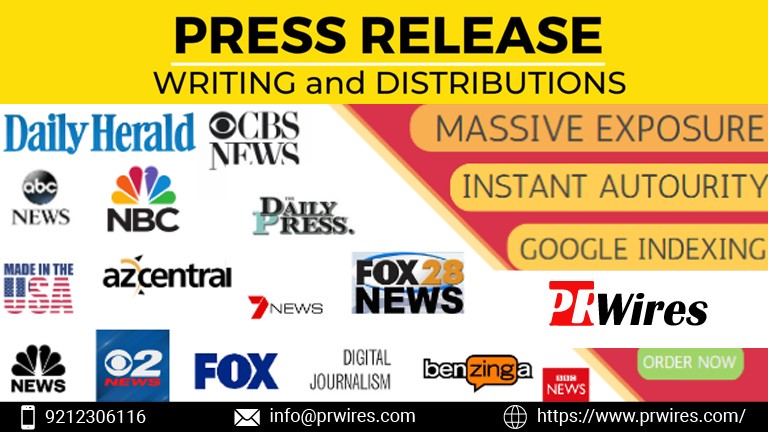



 English (US) ·
English (US) ·