In today’s fast-paced digital world, managing and digesting extensive documents can be overwhelming. Large PDFs, whether they’re research papers, business reports, or technical manuals, often come with the challenge of sifting through vast amounts of information to extract the essential points. Fortunately, Adobe’s AI Assistant offers a streamlined solution to this problem, providing a way to summarize these documents efficiently. This guide will explore how to leverage Adobe’s AI Assistant to summarize PDFs, making it easier to handle large files without getting bogged down by their size.
Understanding Adobe's AI Assistant
Adobe’s AI Assistant, integrated into tools like Adobe Acrobat, utilizes advanced artificial intelligence and machine learning algorithms to analyze and understand textual content. This AI-driven technology can process large amounts of data, recognize key themes and concepts, and generate concise summaries that capture the essence of the document. By harnessing this technology, users can save time and improve productivity when dealing with extensive PDFs.
Getting Started with Adobe’s AI Assistant
Before diving into summarizing PDFs, ensure you have the latest version of Adobe Acrobat, which includes access to the AI Assistant. Here’s a step-by-step guide to getting started:
Open Adobe Acrobat: Launch Adobe Acrobat on your computer. Ensure your software is up-to-date to access the latest features and enhancements.
Upload Your PDF: Open the large PDF file you want to summarize. You can do this by selecting 'File' > 'Open' and navigating to the document on your computer.
Access the AI Assistant: Once your PDF is open, locate the AI Assistant tool. This is typically found in the toolbar or under the 'Tools' menu, depending on the version of Adobe Acrobat you’re using.
Initiate Summarization: Click on the AI Assistant icon and select the 'Summarize' option. The AI Assistant will begin processing the document to generate a summary.
Tips for Effective Summarization
To ensure you get the most accurate and useful summary, consider the following tips:
Provide Context: If the AI Assistant allows, provide a brief description of what you’re looking for in the summary. For instance, specify if you need a summary of key findings, recommendations, or general content.
Review Summary Options: Adobe’s AI Assistant might offer different types of summaries, such as brief overviews or detailed insights. Choose the option that best fits your needs.
Refine the Output: After receiving the summary, review it for completeness and relevance. You might need to refine or ask the AI Assistant to clarify certain sections if the summary isn’t as detailed as you require.
Use Highlights and Annotations: Utilize Adobe Acrobat’s highlighting and annotation features to mark important sections of the PDF before summarizing. This can help the AI Assistant focus on the most critical parts of the document.
Advantages of Using Adobe’s AI Assistant
Time Efficiency: Summarizing large PDFs manually can be time-consuming. Adobe’s AI Assistant speeds up this process, allowing you to quickly grasp the main points without reading through the entire document.
Enhanced Productivity: By summarizing extensive documents, you can focus on actionable insights and key information, improving your productivity and decision-making.
Improved Accessibility: Summaries make it easier to share and discuss complex documents with others, ensuring that everyone can understand the core content without wading through lengthy texts.
Error Reduction: Manual summarization is prone to errors and biases. AI-generated summaries are based on algorithms that can provide a more objective and accurate representation of the document’s content.
Practical Applications
Business Reports: Summarize annual reports, market analyses, or strategic plans to quickly review key metrics and recommendations.
Research Papers: Extract essential findings and conclusions from scientific or academic papers to stay informed without reading the entire document.
Legal Documents: Simplify complex legal documents or contracts to focus on crucial terms and conditions.
Technical Manuals: Summarize technical guides or user manuals to highlight important procedures or troubleshooting tips.
Common Challenges and Solutions
Complexity of Language: Some PDFs may contain highly technical or complex language. If the summary lacks clarity, consider using additional AI tools or resources to simplify the content.
Document Quality: Poorly scanned or formatted PDFs may affect the AI Assistant’s ability to accurately summarize the content. Ensure your document is clear and well-formatted for best results.
Customization Needs: If the summary needs specific focus areas, communicate these needs clearly to the AI Assistant. Adjusting settings or providing additional context can help refine the summary.
Future Developments
As AI technology continues to advance, Adobe’s AI Assistant is expected to offer even more sophisticated summarization features. Future updates may include enhanced contextual understanding, better handling of diverse document types, and more personalized summarization options. Staying updated with Adobe’s latest releases will ensure you’re making the most of these advancements.
Adobe’s AI Assistant is a powerful tool for summarizing large PDFs, offering a quick and efficient way to extract key information from extensive documents. By following the steps outlined in this guide and leveraging the tips provided, you can maximize the benefits of AI-driven summarization. Embrace this technology to streamline your workflow, enhance productivity, and stay informed without the burden of managing massive files.

%20(1).jpg)
.jpg)
.jpg)
.jpg)


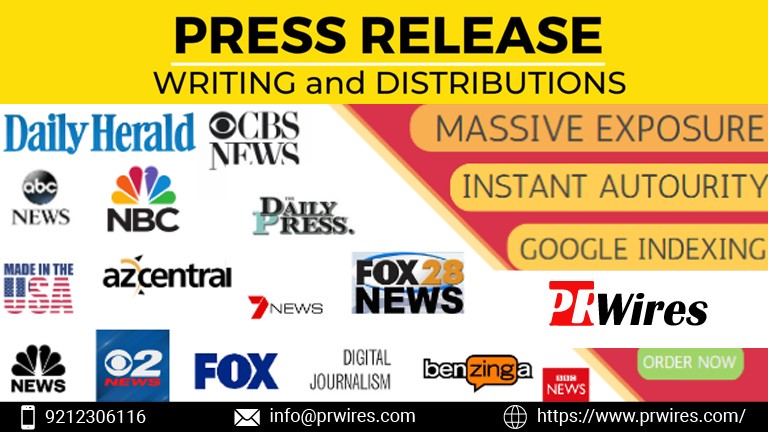



 English (US) ·
English (US) ·